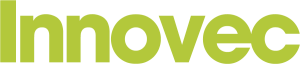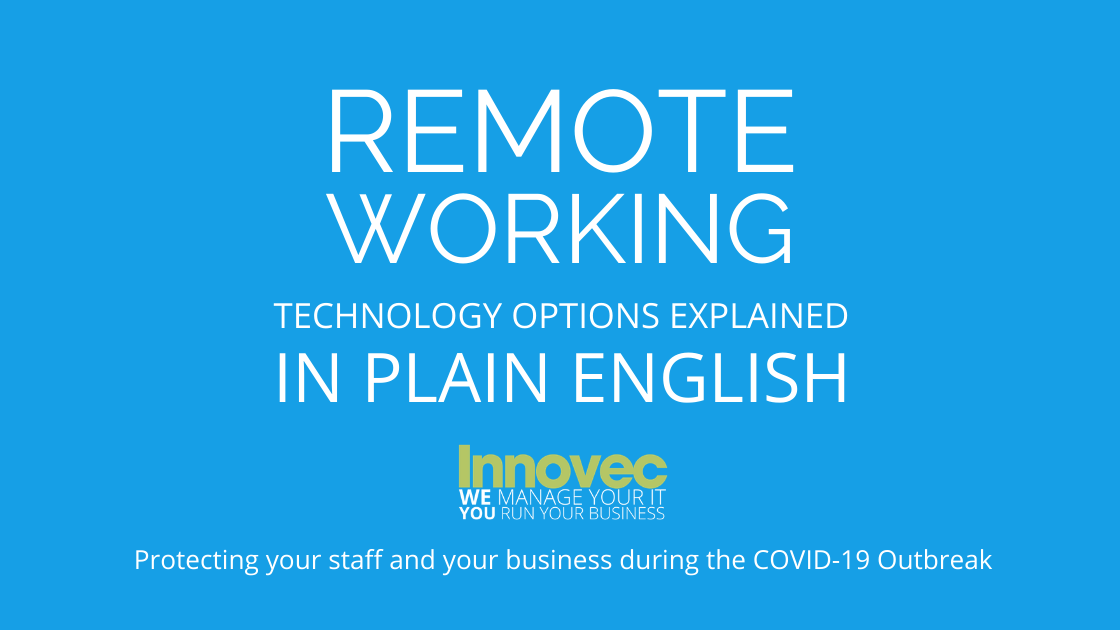
Technology & Practices for Remote Working
Jolene, Jolene, Jolene, Jo-leeeeeeeeeene…just one of the many songs we’ve been advised to sing as individuals to ensure we wash our hands for the appropriate amount of time to prevent the spread of Corona Virus.
However, with more and more cases of Covid-19 being confirmed every day in the UK and advice from the government to isolate wherever possible, the need to facilitate remote working has been forced on every business in the country almost overnight. We know that it can be confusing for businesses who ultimately just need to know that their people are safe and healthy, and where suitable, able to speak with each other, customers and suppliers to keep things going during the outbreak.
We wanted to simplify things and provide an explanation (in plain english) of the different approaches, tools and scenarios available to facilitate remote working, what the buzz words mean, and what things should you consider with each approach.
At Innovec, we are working proactively with customers to ensure they have the necessary tools and technology to support this approach and make sure that their team and their families stay healthy and that their business remains connected throughout.
Below we look at the best approaches to remote working and address some of the most common questions and scenarios, including:
- Making Sure Your Team Has the Same Tools as They Would at Their Desk
- What Happens When the Phone Rings an Empty Office?
- Keeping Your Team in Contact With Each Other, Customers and Suppliers
Is there a way for our team to access what they need day-to-day if they are not in the office?
Yes! There are a number of different ways to manage this and it really depends on the situation of each user. The most common approaches are using Remote Desktop to access office-based machines or embracing cloud solutions (such as Office365) which can be accessed from anywhere with an internet connection.
Remote Desktop
This is a standard, free to use Microsoft tool which allows you to access your own computer from a different computer or laptop. Other apps are available for Mac.
It can sound more complicated than it is, but using a Virtual Private Network (VPN), you can securely dial into your own machine and control it using another computer. This means that you are as good as sitting at your desk.
Anything you do is actually done on your office computer as opposed to the computer you are using, so it will look and feel the same as every day and there is no need to take copies of documents, install various new programs or worry about different file locations.
Good Solution for Users Who:
- Are less confident using IT and are comfortable using “their computer”
- Manage critical systems which are stored on office-based machines. E.g. Financial Management Solutions. This ensures that all data is stored and managed centrally and eliminates the risk of corruption and security breaches.
- Have lower spec technology available – as the work is actually being done on their office PC, their external machine does not necessarily need to be “industrial strength”.
Points to Consider
- Users do require a computer to carry this out. Do they have a business laptop, should you provide them with this?
- This also requires an internet connection – do staff have this?
- Whilst VPNs are secure, whenever you give external access to your network there is a security risk. Make sure you understand who is accessing what, from where, using what and speak to an expert before rolling this out.
Cloud Solutions
Again, keeping things simple, Cloud Software basically means that your supplier takes care of hosting and managing your software and data. Secure access is provided via the internet, either using an internet browser (e.g. Chrome, Internet Explorer, Safari) or a purpose-built app which can be installed on phones and tablets as suitable.
This means that the software does not need to be installed locally in your office, on your server or on a specific machine.
The advantage this brings in this scenario is that users do
not need to have access to their office computer to access and manage tasks,
files or documents day-to-day. They can do this from any phone, laptop or
tablet providing they have an internet connection and the correct credentials.
Specifically, Office365 provides users with access to the most commonly used
tools (Outlook Email, Word, Excel) and all of their own files via any device
providing they have access to the internet.
OneDrive, which is included as standard with Office365, also provides secure, centralised document storage and collaboration on-line. Like your traditional “Shared Drive”, users can access, download, update and work together on business-critical documents without needing to cross their front door.
Good Solution for Users Who:
- Require day-to-day productivity tools and are comfortable using different devices.
- Have lower spec technology available. Most cloud solutions are accessible via a browser and as such do not necessarily need to have any physical installation required to access the full system.
Points to Consider
- Whilst phone and tablet apps are generally feature rich, if users are going to be using these tools for prolonged periods to actually do their job, they will likely require a computer to carry this out. Do they have a business laptop, or can/should you provide them with this?
- This also requires an internet connection – do staff have this?
- Whilst Office365 looks and feels similar to standard office products, the setup can be more complex than traditional Office products, particularly when it involves multiple users working as part of a business. Engage with an expert to ensure your setup is secure and fully functioning.
We are happy for our team to work from home, but if no-one is in, how can we make sure our phones are still answered and calls transferred?
Easy!
Cloud Telephones, or VoIP (Voice Over IP), allows your landline to be managed and answered via the internet as opposed to a traditional phone line which is restricted to your physical office.
There are two common applications of this, but in short, this means that your landline can ring through to users wherever they are, and providing they are part of the appropriate networks, calls can be accepted and transferred between staff just as if they were sitting in your office.
Physical Handsets
If you have a VoIP solution and your handsets are configured correctly, your team can literally take handsets home, plug them into their router or ethernet port and the phone will work as it does sitting on their desk, same number and same features.
Good Solution for Users Who
- Make, receive and transfer a lot of calls and like to use the physical handset.
Points to Consider
- Handsets can be expensive and not everyone spends all day making and receiving calls.
Softphone Apps
Most VoIP Providers have free to download apps for mobile phones which extend your business landline network and allow your team to make and receive calls using a mobile phone or computer. Incoming calls come through to mobiles and computers, whilst outward calls made via the app appear to be made from your landline, so anyone receiving a call would not know the difference and the mobile number is not exposed.
Good Solution for Users Who
- Make outbound calls but do not receive a massive number of incoming calls.
- Are comfortable using a mobile instead of desktop handset
Points to Consider
- This requires a minimum 4G connection, preferably WiFi and it does use data if not connected to WiFi. So, if staff are using their own mobile phones this would impact on their data and can result in additional costs. It is best to ensure they either have a company mobile, or if they are happy to use their own phone that they understand it is using the internet and that they need to connect to WiFi to avoid using their own data.
Is there a way for our team to easily keep in touch with each other, customers and suppliers without having to be there in person?
Of course there is!
With travel restrictions likely to increase, schools and offices closing, events and conferences being cancelled, it will become progressively more difficult to host meetings internally and externally.
Whether you are eager to maintain your office culture and enable staff to collaborate up on small issues (or even just discuss the latest boxsets) or you are looking to ensure that critical meetings can still go ahead – fear not! There are a number of tools which make it easy to interact with colleagues, customers and suppliers remotely.
Internal Messaging, Screensharing and Video Calls
There are various solutions out there which all offer slightly different features. However, Microsoft Teams (which you receive as standard as part of Office365) is a great way to manage quick messages and communications between individuals or as part of a group. Specific conversation threads can even be created and managed with selected individuals in relation to a certain topic or task. (e.g. “Customer X Project”, or “New Website”).
As well as your own team, you can even invite external contributors from customers or partners into conversations to allow people to discuss, share files, screens, images and reactions easily without needing to play conference call bingo or send “copy all” emails every time there is a small update or question.
If your team have regular meetings and get togethers you can also easily start a quick video call to allow everyone to see, hear and speak to each other wherever they are.
Good Solution for Users Who
- Like to interact regularly for various reasons without needing to email or phone every time.
Points to Consider
- Make sure your team understand what they are using, particularly if you invite customers and suppliers into conversations.
- External contributors also require to use Teams, i.e. if they do not have a Teams profile, they cannot access your conversations with another tool.
Independent Video Calling
Technology has improved dramatically in the last number of years and video conferencing is much more robust than it was previously. There are a number of free to use tools such as FaceTime, Google Hangouts or Zoom (Personal Edition) which provide high quality video and audio for users to join wherever they are in the world. This is a great solution if you have any vital meetings with external people which you are still eager to complete regardless of being unable to travel.
Don’t cancel the meeting, just set something up for everyone to dial in!
Good Solution for Users Who
- Need to interact face-to-face with individuals external to your organisation.
Points to Consider
- Ensure you understand the privacy policy of such providers and that the external contacts are happy to engage in this fashion.
- Take time to practice using and engaging this way before trying it with a valuable prospect or customer. Whilst it is fairly straightforward, it is frustrating for people to be on the other end of various failed attempts due to unexpected security settings and microphone malfunctions etc.
About Innovec
We specialise in supporting IT for growing businesses. We know that all you need is for technology to make things easier for your business and we make this happen.
At a time when your customers expect great service, speed and reliability, you need the valuable people in your business to be engaged and capable of doing what you hired them to do, not losing time and momentum to avoidable tasks or processes. More importantly than anything else at the moment, you need them to be safe.
Please contact us on 01292 427 420 or email us at info@innovec.co.uk for any assistance in making your business ready to deal with remote working requirements.
We manage
your IT. You run
your business.